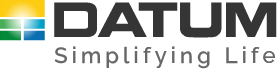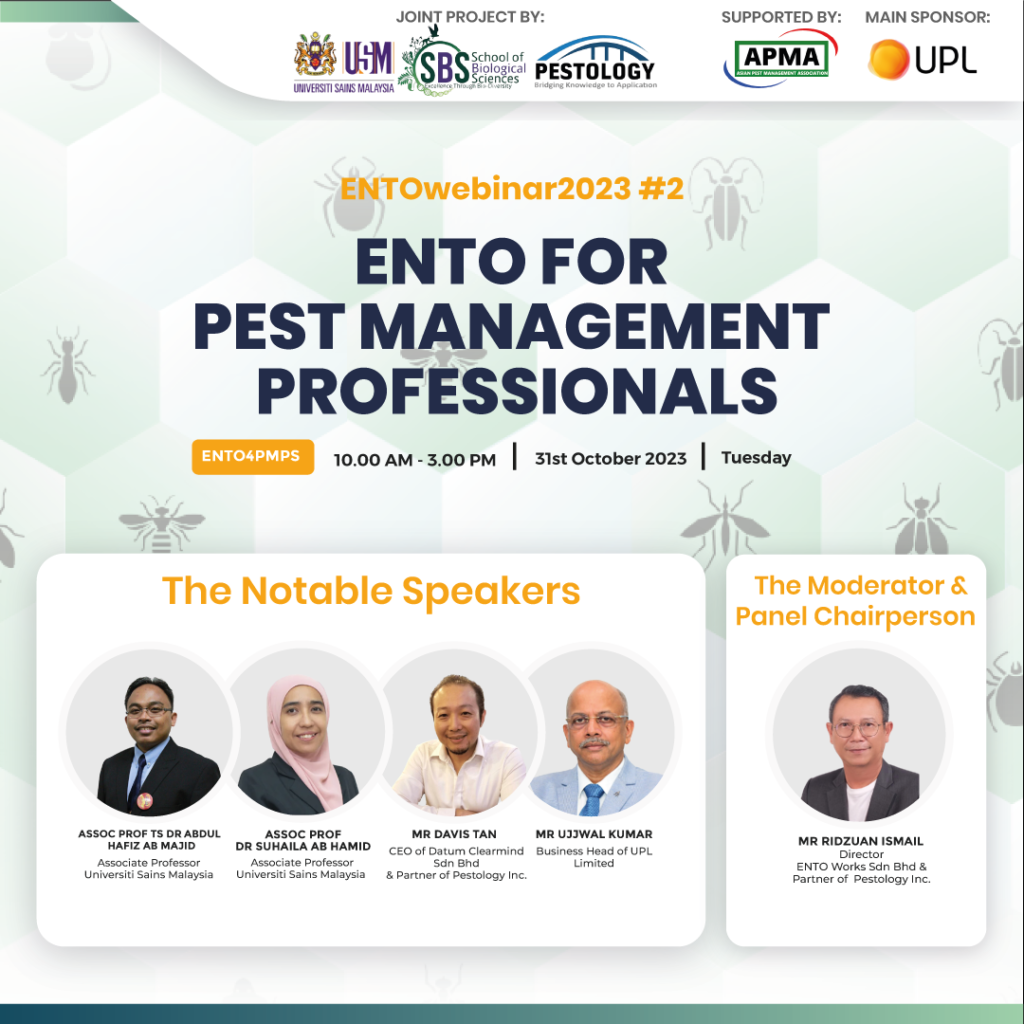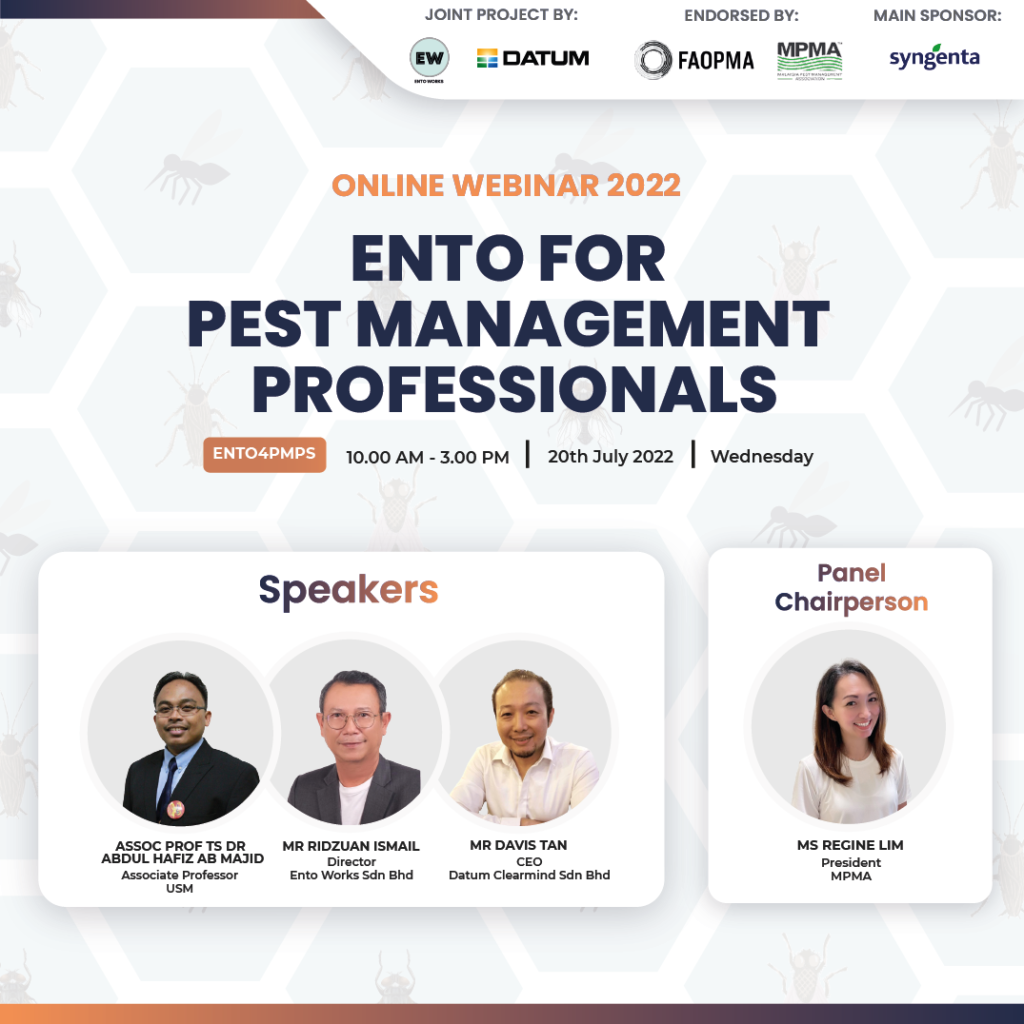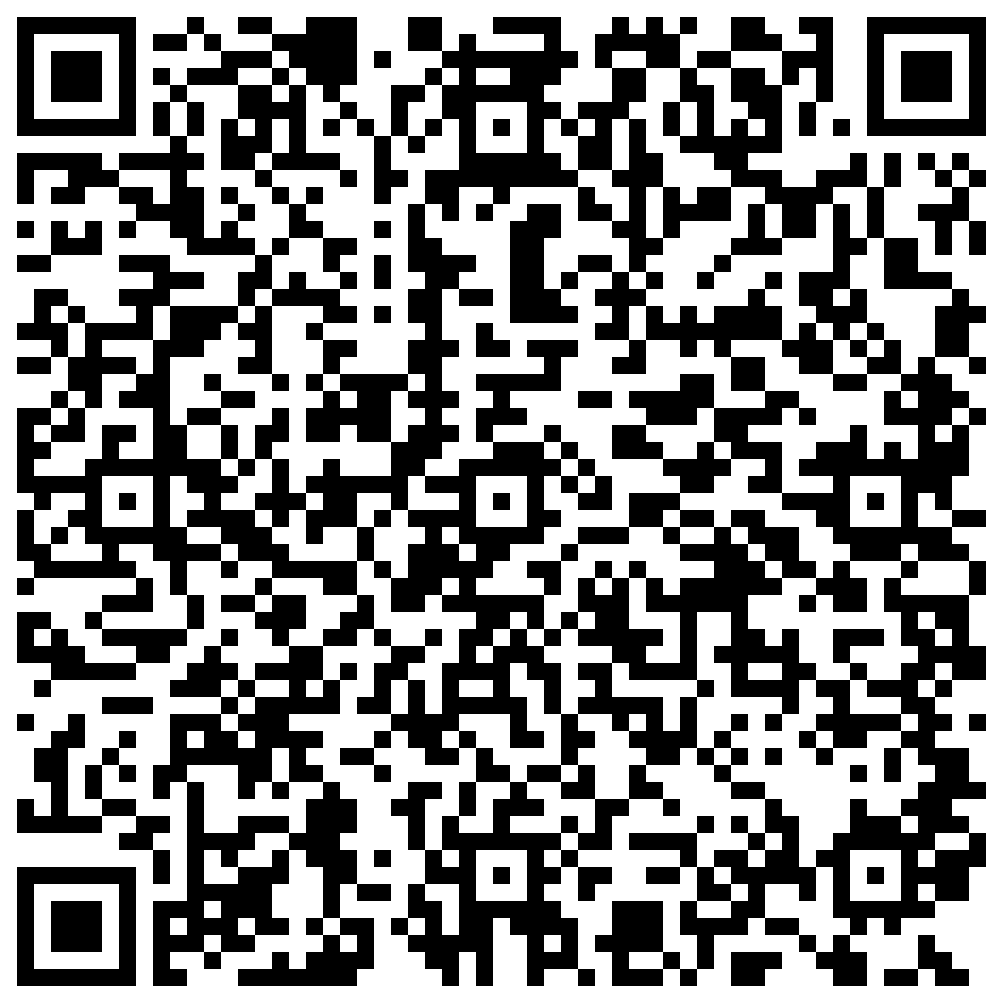[av_one_full first min_height=\’\’ vertical_alignment=\’\’ space=\’\’ custom_margin=\’\’ margin=\’0px\’ padding=\’0px\’ border=\’\’ border_color=\’\’ radius=\’0px\’ background_color=\’\’ src=\’\’ background_position=\’top left\’ background_repeat=\’no-repeat\’ animation=\’\’ mobile_display=\’\’]
[av_textblock size=\’\’ font_color=\’\’ color=\’\’]
GPS error? Make sure you enable on your GPS properly.
Here is how you enable your GPS correctly.
[/av_textblock]
[/av_one_full]
[av_four_fifth first min_height=\’\’ vertical_alignment=\’\’ space=\’\’ custom_margin=\’\’ margin=\’0px\’ padding=\’0px\’ border=\’\’ border_color=\’\’ radius=\’0px\’ background_color=\’\’ src=\’\’ background_position=\’top left\’ background_repeat=\’no-repeat\’ animation=\’\’ mobile_display=\’\’]
[av_textblock size=\’16\’ font_color=\’\’ color=\’\’]
- Look for \’Settings\’ on your app drawer menu, or you can access it from your notification drawer \’Quick Settings\’.
[/av_textblock]
[/av_four_fifth]
[av_one_third first min_height=\’\’ vertical_alignment=\’\’ space=\’\’ custom_margin=\’\’ margin=\’0px\’ padding=\’0px\’ border=\’\’ border_color=\’\’ radius=\’0px\’ background_color=\’\’ src=\’\’ background_position=\’top left\’ background_repeat=\’no-repeat\’ animation=\’\’ mobile_display=\’\’]
[av_image src=\’https://www.datumcorp.com/f/2017/01/App-Drawer2-671×1030.png\’ attachment=\’5898\’ attachment_size=\’large\’ align=\’center\’ styling=\’\’ hover=\’\’ link=\’lightbox\’ target=\’\’ caption=\’\’ font_size=\’\’ appearance=\’\’ overlay_opacity=\’0.4\’ overlay_color=\’#000000\’ overlay_text_color=\’#ffffff\’ animation=\’fade-in\’][/av_image]
[/av_one_third]
[av_one_third min_height=\’\’ vertical_alignment=\’\’ space=\’\’ custom_margin=\’\’ margin=\’0px\’ padding=\’0px\’ border=\’\’ border_color=\’\’ radius=\’0px\’ background_color=\’\’ src=\’\’ background_position=\’top left\’ background_repeat=\’no-repeat\’ animation=\’\’ mobile_display=\’\’]
[av_image src=\’https://www.datumcorp.com/f/2017/01/Quick-Settings2-578×1030.png\’ attachment=\’5899\’ attachment_size=\’large\’ align=\’center\’ styling=\’\’ hover=\’\’ link=\’lightbox\’ target=\’\’ caption=\’\’ font_size=\’\’ appearance=\’\’ overlay_opacity=\’0.4\’ overlay_color=\’#000000\’ overlay_text_color=\’#ffffff\’ animation=\’fade-in\’][/av_image]
[/av_one_third]
[av_four_fifth first min_height=\’\’ vertical_alignment=\’\’ space=\’\’ custom_margin=\’\’ margin=\’0px\’ padding=\’0px\’ border=\’\’ border_color=\’\’ radius=\’0px\’ background_color=\’\’ src=\’\’ background_position=\’top left\’ background_repeat=\’no-repeat\’ animation=\’\’ mobile_display=\’\’]
[av_textblock size=\’16\’ font_color=\’\’ color=\’\’]
2. In your \’Settings\’ menu, look for \’Location Settings\’ or \’Privacy and Safety\’ and choose \’Location\’
[/av_textblock]
[/av_four_fifth]
[av_one_third first min_height=\’\’ vertical_alignment=\’\’ space=\’\’ custom_margin=\’\’ margin=\’0px\’ padding=\’0px\’ border=\’\’ border_color=\’\’ radius=\’0px\’ background_color=\’\’ src=\’\’ background_position=\’top left\’ background_repeat=\’no-repeat\’ animation=\’\’ mobile_display=\’\’]
[av_image src=\’https://www.datumcorp.com/f/2017/01/Settings2-597×1030.png\’ attachment=\’5900\’ attachment_size=\’large\’ align=\’center\’ styling=\’\’ hover=\’\’ link=\’lightbox\’ target=\’\’ caption=\’\’ font_size=\’\’ appearance=\’\’ overlay_opacity=\’0.4\’ overlay_color=\’#000000\’ overlay_text_color=\’#ffffff\’ animation=\’fade-in\’][/av_image]
[/av_one_third]
[av_one_third min_height=\’\’ vertical_alignment=\’\’ space=\’\’ custom_margin=\’\’ margin=\’0px\’ padding=\’0px\’ border=\’\’ border_color=\’\’ radius=\’0px\’ background_color=\’\’ src=\’\’ background_position=\’top left\’ background_repeat=\’no-repeat\’ animation=\’\’ mobile_display=\’\’]
[av_image src=\’https://www.datumcorp.com/f/2017/01/Location–597×1030.png\’ attachment=\’5901\’ attachment_size=\’large\’ align=\’center\’ styling=\’\’ hover=\’\’ link=\’lightbox\’ target=\’\’ caption=\’\’ font_size=\’\’ appearance=\’\’ overlay_opacity=\’0.4\’ overlay_color=\’#000000\’ overlay_text_color=\’#ffffff\’ animation=\’fade-in\’][/av_image]
[/av_one_third]
[av_four_fifth first min_height=\’\’ vertical_alignment=\’\’ space=\’\’ custom_margin=\’\’ margin=\’0px\’ padding=\’0px\’ border=\’\’ border_color=\’\’ radius=\’0px\’ background_color=\’\’ src=\’\’ background_position=\’top left\’ background_repeat=\’no-repeat\’ animation=\’\’ mobile_display=\’\’]
[av_textblock size=\’16\’ font_color=\’\’ color=\’\’]
3. Make sure your \’Location\’ is toggled \’On\’, then choose \’Location method\’. This may also called as \’Location Mode\’.
[/av_textblock]
[/av_four_fifth]
[av_one_third first min_height=\’\’ vertical_alignment=\’\’ space=\’\’ custom_margin=\’\’ margin=\’0px\’ padding=\’0px\’ border=\’\’ border_color=\’\’ radius=\’0px\’ background_color=\’\’ src=\’\’ background_position=\’top left\’ background_repeat=\’no-repeat\’ animation=\’\’ mobile_display=\’\’]
[av_image src=\’https://www.datumcorp.com/f/2017/01/Location2–596×1030.png\’ attachment=\’5902\’ attachment_size=\’large\’ align=\’center\’ styling=\’\’ hover=\’\’ link=\’lightbox\’ target=\’\’ caption=\’\’ font_size=\’\’ appearance=\’\’ overlay_opacity=\’0.4\’ overlay_color=\’#000000\’ overlay_text_color=\’#ffffff\’ animation=\’fade-in\’][/av_image]
[/av_one_third]
[av_four_fifth first min_height=\’\’ vertical_alignment=\’\’ space=\’\’ custom_margin=\’\’ margin=\’0px\’ padding=\’0px\’ border=\’\’ border_color=\’\’ radius=\’0px\’ background_color=\’\’ src=\’\’ background_position=\’top left\’ background_repeat=\’no-repeat\’ animation=\’\’ mobile_display=\’\’]
[av_textblock size=\’16\’ font_color=\’\’ color=\’\’]
4. Make sure you choose \’GPS,Wi-Fi and Mobile Networks\’. This option may also called as \’High Accuracy\’.
[/av_textblock]
[/av_four_fifth]
[av_one_third first min_height=\’\’ vertical_alignment=\’\’ space=\’\’ custom_margin=\’\’ margin=\’0px\’ padding=\’0px\’ border=\’\’ border_color=\’\’ radius=\’0px\’ background_color=\’\’ src=\’\’ background_position=\’top left\’ background_repeat=\’no-repeat\’ animation=\’\’ mobile_display=\’\’]
[av_image src=\’https://www.datumcorp.com/f/2017/01/Location3–596×1030.png\’ attachment=\’5903\’ attachment_size=\’large\’ align=\’center\’ styling=\’\’ hover=\’\’ link=\’lightbox\’ target=\’\’ caption=\’\’ font_size=\’\’ appearance=\’\’ overlay_opacity=\’0.4\’ overlay_color=\’#000000\’ overlay_text_color=\’#ffffff\’ animation=\’fade-in\’][/av_image]
[/av_one_third]
[av_four_fifth first min_height=\’\’ vertical_alignment=\’\’ space=\’\’ custom_margin=\’\’ margin=\’0px\’ padding=\’0px\’ border=\’\’ border_color=\’\’ radius=\’0px\’ background_color=\’\’ src=\’\’ background_position=\’top left\’ background_repeat=\’no-repeat\’ animation=\’\’ mobile_display=\’\’]
[av_textblock size=\’16\’ font_color=\’\’ color=\’\’ admin_preview_bg=\’\’]
That\’s All. Make sure you enable GPS properly next time.
[/av_textblock]
[/av_four_fifth]